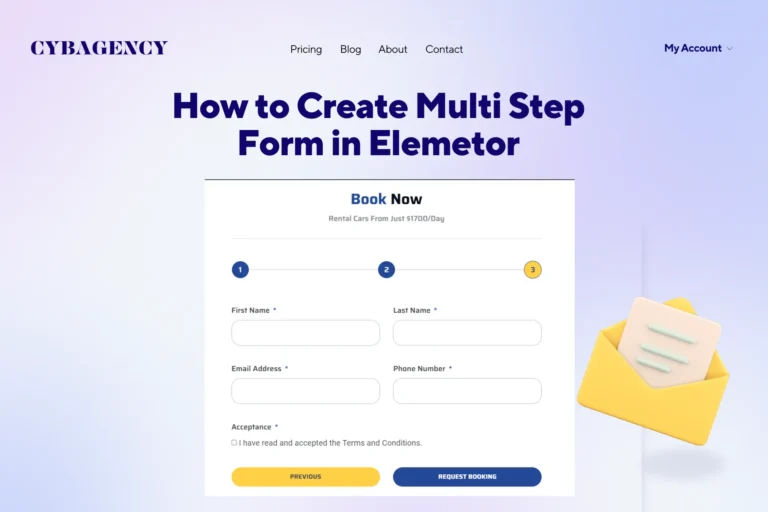How to Add Header and Footer in WordPress Website using Elementor
The header of your WordPress website plays a crucial role in creating a strong first impression on your visitors. With Elementor, editing and customizing your website’s header has become a breeze. In this article, we will guide you through the simple steps of editing your WordPress header using Elementor, allowing you to create a visually appealing and personalized header that perfectly represents your brand.
Step 1:
To begin editing your WordPress header with Elementor, navigate to your WordPress dashboard and go to “Templates” and then “ThemeBuilder.” This is where you’ll find the options to create and modify your header and footer designs. Once you’re on the ThemeBuilder page, click on the “Add New Template” button and select “Header” (or “Footer”).


Step 2:
After selecting “Header” (or “Footer”), give your template a name that will help you easily identify it. Then, click on the “Create Header” (or “Create Footer”) button. You’ll now be presented with two options: choosing a pre-made header (or footer) template or creating one from scratch. Select the option that suits your needs and preferences.


Step 3:
Once you’ve selected your preferred method, you can start customizing your header (or footer) design. Elementor provides an intuitive drag-and-drop interface, allowing you to add elements, rearrange them, and style them as desired. You can add your site’s branding, logo, navigation menu, search bar, social media icons, and much more. Make sure to optimize the design for both desktop and mobile devices for a seamless user experience.


Step 4:
After making all the necessary changes and tweaks to your header (or footer) design, click on the “Publish” button to save your changes. You’ll then be prompted to choose where you want to publish the header (or footer). By default, the changes will be applied to the entire site, ensuring consistency across all pages. However, you also have the option to apply the changes to specific pages or posts if needed.


Summary
With Elementor’s intuitive interface and powerful features, editing and customizing your WordPress header has never been easier. By following the simple steps outlined in this article, you can create a stunning and personalized header that perfectly represents your brand. From adding your logo to designing an engaging navigation menu, Elementor gives you the flexibility to showcase your creativity and make your website truly stand out. Take advantage of Elementor’s capabilities and elevate the visual appeal of your WordPress header effortlessly.